If you’re watching Microsoft Ignite or tracking the information coming out of it on social media, then you know that Azure SQL Studio has been changed to Azure Data Studio. I’ve got an early release on some of the bits. Let’s explore what’s going on.
Azure Data Studio
The core concept here is to have a development tool that gives you a common framework for working with data, not just SQL data, but CosmosDB and others. Further, a tool that you can run where you work. Do you have a Mac? Cool. Use Azure Data Studio. Running Linux? Cool. Use Azure Data Studio. Still on Windows with me? We also get Azure Data Studio.
The first thing I’m excited about is the load time. It’s fast. Really fast. Out of the box it has SQL Server connections and you can see the opening screen here:
After connecting, I’ve got a whole new set of exploration mechanisms:
Immediately, I’m excited. Why? Backup info is front and center. I get that this is meant as a development platform, but how wonderful that they’re letting us know the current status on backups, even in a development tool. You see that on the right. On the left, they have some tasks set up. Across the top is info about the server you’re connected to. In the middle are the databases. Double clicking a database shows the objects in the database, in that same kind of listing. There’s no hierarchy of objects, so tables, views, etc., are just mixed together. You can search for an object quickly.
Also, you can customize these charts, adding your own, putting in monitoring and whatnot. It’s handy.
I also opened up the query window, after all, this is about development. It is not your grand pappies query editor. This thing is pretty slick. There’s all sorts of functionality above and beyond what is offered in SSMS. This is a development tool.
As such, source control is built in as a fundamental part of the tool. I haven’t hooked that up just yet, but I’ll write another post once I’ve got it done.
There’s More!
There are also all kinds of plug-ins already available. This is but a subset:
I’d like to point out two that I think are really interesting. First, Redgate SQL Search. That’s right, we’re already available in Azure Data Studio. The second one I want to point out is right at the bottom, SQL Server Profiler.
Now don’t get excited. Especially, don’t get excited if you’re a huge Profiler fan. However, please do get excited if you’re on Team Extended Events. While this may say Profiler, it’s just a front-end for Extended Events. Here’s a screen shot:
It does resemble Profiler, but don’t worry. I’m very impressed, and quite happy, that this functionality is coming with the tool right out of the gate. If the sacrifice we have to make is calling Extended Events, Profiler, so be it.
Conclusion
There is so much more to Azure Data Studio that I could be showing you. However, I just wanted to give you an immediate taste. If you’re a data developer in the Azure stack, and not just on SQL Server, you really need to get a hold of Azure Data Studio and start to work it into what you do. You’re going to be pleased.
Just, don’t look at the execution plans yet.
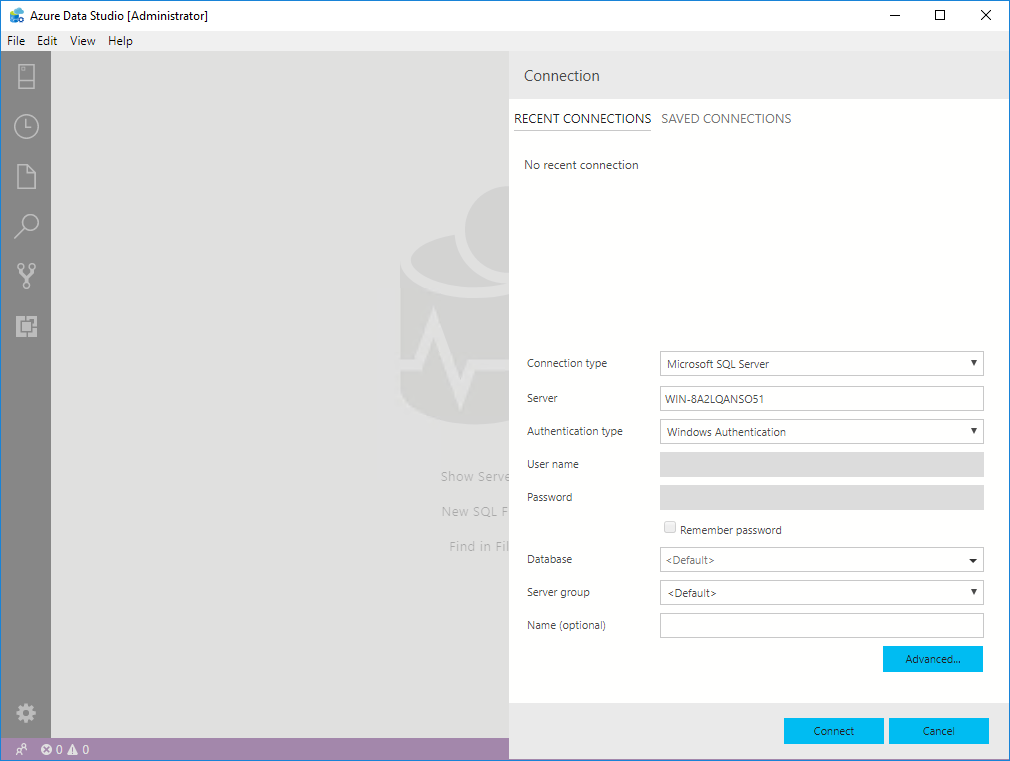
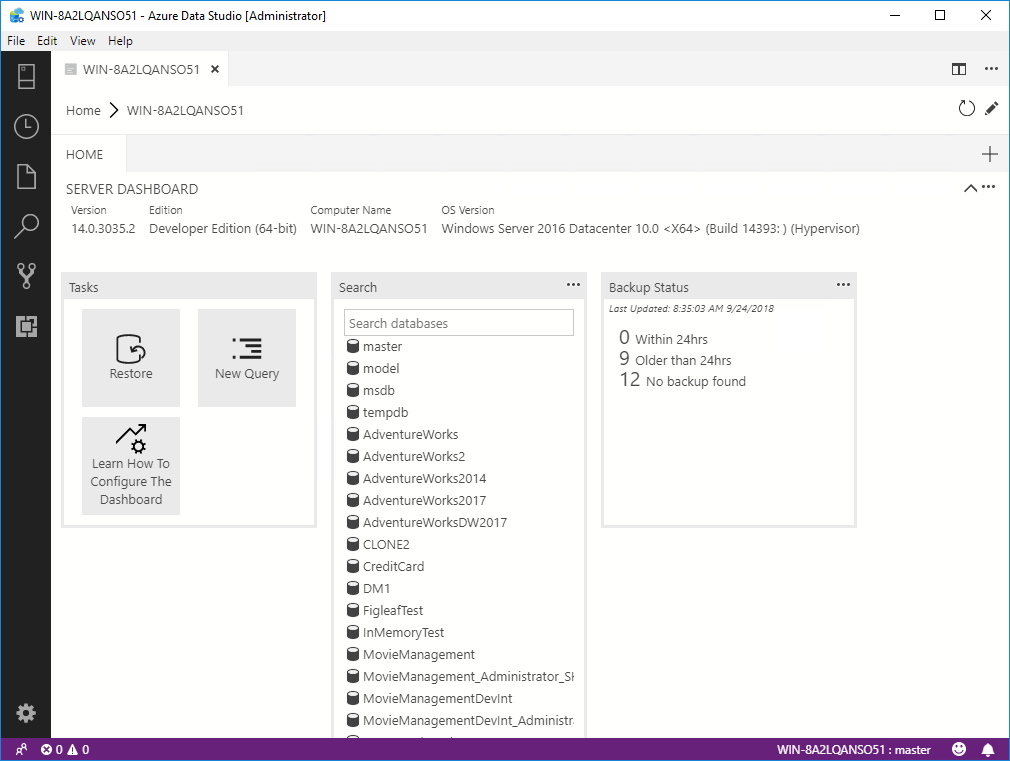
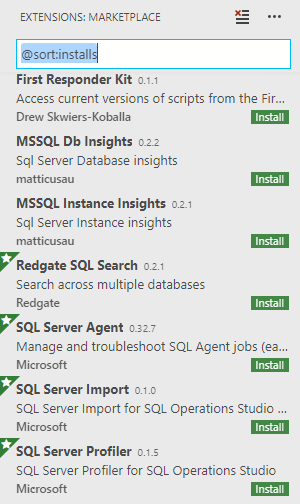
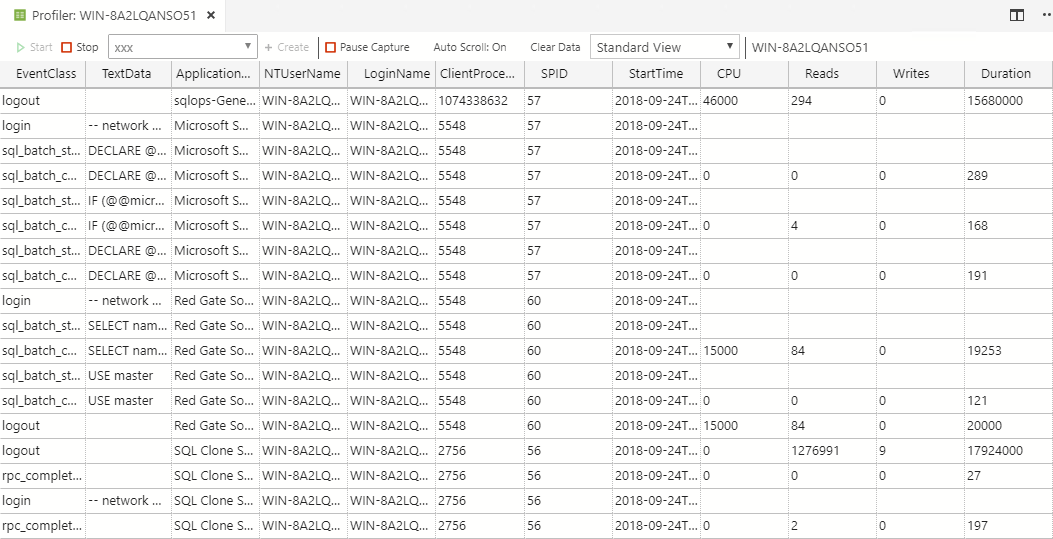
[…] Read the entire article at the source link… Grant Fritchey […]
[…] by /u/ScaryDBA [link] […]
[…] Personally, I’m not a big fan of the name change. But Grant Fritchey clues us in on the reason behind it: […]
Since you warn us not to look at execution plans yet we obviously will. What is it we should be wary about?
It’s a nit considering all the work they’ve done, but the execution plans don’t show the plan properties, only the tooltips. That makes them effectively non-functional for any kind of detailed analysis beyond “scans are bad”. If you really need to analyze plans, you’ll have to open them elsewhere, like SSMS.
Odd that it is called ‘Azure’ Data Studio, but, currently at least, doesn’t permit the connection type to connect to an azure DB using AAD…
That is an interesting shortcoming. I don’t have an explanation, but I’ll bet I could find one.
Hi Grant, you mentioned you could find a AAD connection type for Azure Data Studio? This is a real short coming in adoption for us.
An explanation was what I was sure I could find. I don’t know when or how they’ll support AAD.
[…] If you’re even thinking about experimenting with, let alone actively using, Azure Data Studio, you need to plan on installing a few extensions. Buck Woody has a great list that you should look through in this blog post. If you’re just getting started with Azure Data Studio, I have an introduction here. […]
You mention that Azure Data Studio can be used to query CosmosDB – how, exactly? I only get the option to query SQL Databases. Am I missing something?
Sorry. That bit is not yet in there. You should now be seeing SQL databases and Postgresql databases.